If you are a YouTuber, and someone is harassing you, spamming you or you otherwise don't want them to contact you or comment on your videos or channel, you can block them.
There are two ways to block someone on YouTube:
1. Block a YouTube Contact in the YouTube mobile app.
That will block the person across Google products.
Read on to get detailed instructions on how to block someone in YouTube Contacts
2. Block someone from commenting on your videos or channel on a desktop computer
When you block someone in YouTube through their channel, comments or a live chat, that person's account is NOT blocked in any other Google products.
Read on to get detailed instructions on how block someone from commenting on your YouTube channel
Related articles:
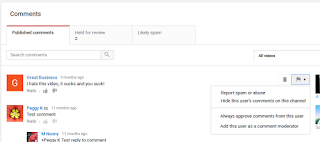
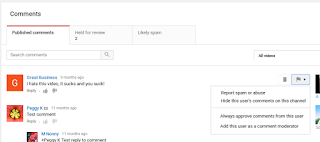 l see the option to comment or send a message, but you - the channel owner - won't ever see that comment or message.
l see the option to comment or send a message, but you - the channel owner - won't ever see that comment or message.
Block someone on their YouTube channel
1. Open the YouTube channel
2. Switch to the About tab
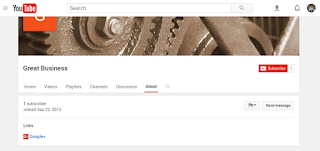
3. Click the Flag icon
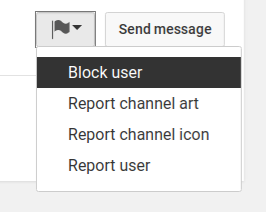
4. Select Block User
5. Confirm you want to block the user by clicking the blue Submit button

You can unblock someone the same way, by clicking the flag on their channel.
Block someone who commented on your video or channel
1. Find the comment on your Comments page (www.youtube.com/comments) or video
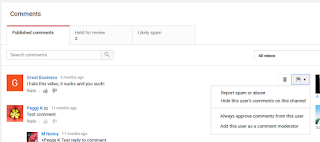
2. Click the flag to the right of the comment

3. Select "Hide this user's comments on this channel"
Unblock someone on YouTube
You can unblock channels you have blocked on YouTube on your Community Settings page (www.youtube.com/comment_management).
Under Hidden Users, click the X to remove the user you have blocked.
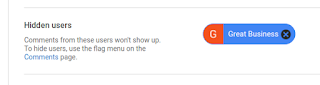
There are two ways to block someone on YouTube:
1. Block a YouTube Contact in the YouTube mobile app.
That will block the person across Google products.
Read on to get detailed instructions on how to block someone in YouTube Contacts
2. Block someone from commenting on your videos or channel on a desktop computer
When you block someone in YouTube through their channel, comments or a live chat, that person's account is NOT blocked in any other Google products.
Read on to get detailed instructions on how block someone from commenting on your YouTube channel
Related articles:
How to block someone in YouTube Contacts
- They will not be able to share videos with you on YouTube
- They will not be able to chat with you on YouTube
- They will not be able to see or comment on content you've posted.
How to block someone in YouTube Contacts in the Android YouTube app
How to unblock someone in YouTube Contacts in the Android YouTube app- Sign in to the YouTube mobile app
- Tap the 3 dot menu icon at top right

- Select Settings

- Select History & Privacy
 "
" - Select Blocked contacts

- Tap a Contact and a small window will appear at the bottom of the screen

- Tap Unblock

- Confirm you want to Unblock the person

You can also unblock people from your Google Account's Blocked User list.
How to Block Someone from Commenting on Your Videos
On a desktop computer you can block people either on their channel or from comments.
What happens when you block someone from commenting
- the blocked user WILL NOT be able to comment on your videos or channel
- the blocked user WILL NOT be able to send you a private message
- the blocked user WILL be able to see the videos you post
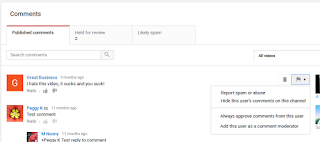
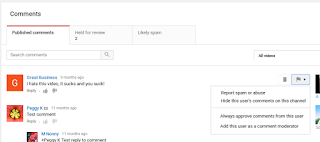 l see the option to comment or send a message, but you - the channel owner - won't ever see that comment or message.
l see the option to comment or send a message, but you - the channel owner - won't ever see that comment or message.1. Open the YouTube channel
2. Switch to the About tab
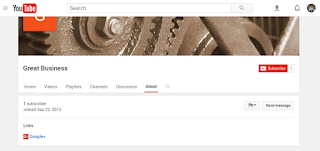
3. Click the Flag icon
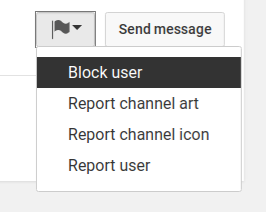
4. Select Block User
5. Confirm you want to block the user by clicking the blue Submit button

You can unblock someone the same way, by clicking the flag on their channel.
Block someone who commented on your video or channel
1. Find the comment on your Comments page (www.youtube.com/comments) or video
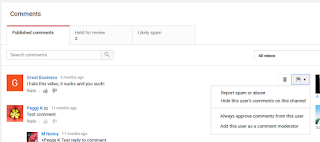
2. Click the flag to the right of the comment

3. Select "Hide this user's comments on this channel"
Unblock someone on YouTube
You can unblock channels you have blocked on YouTube on your Community Settings page (www.youtube.com/comment_management).
Under Hidden Users, click the X to remove the user you have blocked.
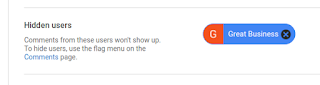
Related articles:





Comments
Post a Comment
Spam and personal attacks are not allowed. Any comment may be removed at my own discretion ~ Peggy