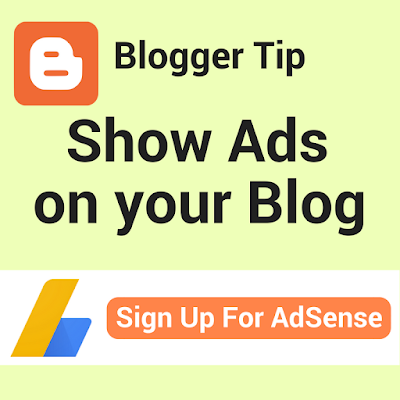 You can easily earn a little money from your Blogger blog by linking an AdSense account, assuming your blog meets the eligibility requirements. Just bear in mind that unless your blog has a custom domain, you must start on your blog's Earnings tab to associate an AdSense account.
You can easily earn a little money from your Blogger blog by linking an AdSense account, assuming your blog meets the eligibility requirements. Just bear in mind that unless your blog has a custom domain, you must start on your blog's Earnings tab to associate an AdSense account.How to connect your Blogger blog to AdSense
If your blog is eligible for AdSense, you can easily connect your existing AdSense account or apply for a new Hosted AdSense account.1. Sign in to your Blogger account and open the Earnings settings for your blog.
2. Click the Sign up for AdSense button
3. Sign in to the Google account you are using for AdSense
4. Complete the AdSense association or application process
5. Customize ad preferences
New applications for AdSense may take up to a week to review, and sometimes longer than that.
Read on for detailed instructions.
What are the eligibility requirements for AdSense on Blogger?
- You must be at least 18 years old
- Your blog must comply with the AdSense Program Policies (read them now!)
- Your blog must contain substantial original content
- Your blog should not include any prohibited content
- Your blog must be in a supported language
- Your your site must active for at least six months in some locations
Note that you are only allowed to have one AdSense account. If you have an existing active AdSense account, you should use that. And if you had an AdSense account that was disabled, you are not allowed to create a new one.
Step 1: Sign in to Blogger and open the Earnings settings
Sign into Blogger and click Earnings on the left menu.Step 2: click the Sign up for AdSense button
If your blog is eligible to apply for AdSense or link an existing AdSense account, you will see an orange Sign up for AdSense button.Click Sign up for AdSense to link your existing AdSense account to your blog or to apply for a new Hosted AdSense account.
If your blog is NOT yet eligible for AdSense, you will see a link to the AdSense eligibility requirements.
Note that if you use Blogger on a blogspot.com domain, you should NOT apply for AdSense directly. If your blog is not currently eligible, focus on getting your blog into compliance with the AdSense Program Policies, and adding original content.
Step 3: Sign in to the Google account you use for AdSense
A Welcome to AdSense page will open, showing the username of the Google account you are currently signed into.There are two options:
1. Yes: Use the Google account you are already signed into for AdSense
2. Create or use another account: Sign in to a different Google account for AdSense
Step 4: Complete the AdSense association or application process
The next screen will let you confirm your blog URL.If you are signed into an existing AdSense account, you will see a button to Accept Association. Click that to link your blog to your AdSense account.
If you are applying for an AdSense account you will see the option to Save and Continue
Click Save and Continue and you will be able to enter your personal information to apply for AdSense.
AdSense applications can take up to several weeks for the complete review.
Step 5: Customize your AdSense ad settings
Once you have associated your AdSense with your Blogger blog, you will see a Congratulations screen.Click Continue to return to your blog's Earnings tab.
There you can make sure you have enabled Show ads on blog and choose the basic ad layout. (Note that the ad setup options may not be available with the new Blogger themes)
Click Customize further in Advanced Ad Setup to open your blog's Layout.
There you can Configure your blog's Blog Posts gadget for ads.
Just keep in mind the AdSense Valuable Inventory policy that does not permit having more ads than can be supported by the content.
Once your AdSense account is approved, and you have customized your ad preferences, you should start seeing ads on your blog.











Wow..what a delicious article.
ReplyDeleteHi, thanks for this great post.
ReplyDeleteI’ve been facing a problem in applying for adsense for my blog, here is the error message i am getting:
We’re sorry. An error occurred when we tried apply the AdSense widget to your blog.
com.google.ads.syn.auth.caller.AuthenticationException: PERMISSION_ERROR: The requested main account is not accessible to the effective user com.google.ads.syn.auth.server.exception.AuthenticationException: PERMISSION_ERROR: The requested main account is not accessible to the effective user
Continue to the Earnings page and check the AdSense settings.
kindly help me on this.
Thanks.
Hi Profay, you need to go to your blog's Earnings tab and make sure it shows you have connected a fully approved AdSense account.
Delete