As of February 5, 2019 it is no longer possible to create a Google+ Page. All existing Google+ Pages will be deleted with the shutdown of Google+ for consumer accounts on April 2, 2019. Back up your Google+ Page data before then!
-- original article --
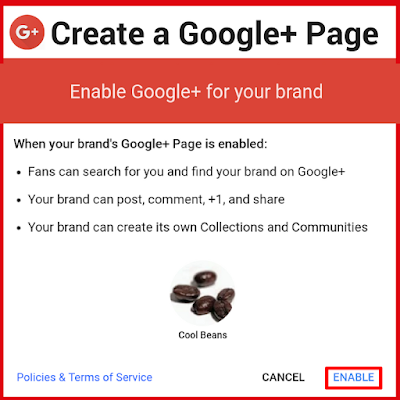
If you want to use Google+ as a brand, business, organization, band or any identity other than your personal Google profile, you can create a Google+ Page. A Google+ Page is linked to a Brand Account, which can have multiple managers. Brand Accounts can also be used for YouTube channels, Google Photos and Google My Business listings.
Google+ offers the same features for Google+ Pages and Google+ Profiles. A Page can create and participate in Communities, run Events, and, of course, share, +1 and comment on posts.
If you have an existing Brand Account (for example created with your business or brand's YouTube channel) you can add a Google+ Page to your Brand Account.
If you do not yet have a Brand account, you can create a new Google+ Page and Brand Account together.
Read on for detailed step-by-step instructions.
Creating a new YouTube channel for a business or brand also creates a Google Brand Account . If you decide you want to use Google+ with your YouTube channel identity, you can add a Google+ Page to that Brand Account.
1. Sign in to Google+ (plus.google.com) as the Owner or Manager of the Brand Account
2. Click your profile image at top right, then select your Brand Account from the menu
3. Once you have switched to your Brand Account, click Enable Google+ on the left menu
4. Read the Pages terms of service, then click Enable again to complete the Google+ Creation process
If you have not yet created a Google identity for your brand or business, you can create a new Google+ Page together with a Brand Account.
2. At the bottom of the left menu, click Google+ for your brand
4. Click the red Create Google+ Page button
5. Name your Google+ Page and Brand Account
6. Read the Pages terms of service, then click Enable to complete the process
-- original article --
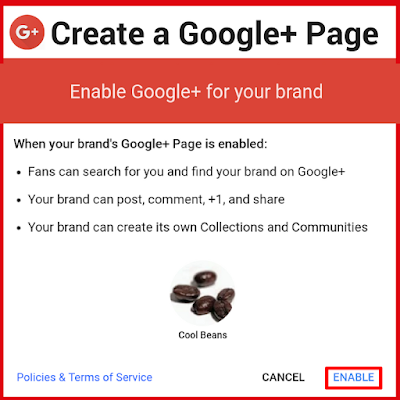
If you want to use Google+ as a brand, business, organization, band or any identity other than your personal Google profile, you can create a Google+ Page. A Google+ Page is linked to a Brand Account, which can have multiple managers. Brand Accounts can also be used for YouTube channels, Google Photos and Google My Business listings.
Google+ offers the same features for Google+ Pages and Google+ Profiles. A Page can create and participate in Communities, run Events, and, of course, share, +1 and comment on posts.
If you have an existing Brand Account (for example created with your business or brand's YouTube channel) you can add a Google+ Page to your Brand Account.
- Sign in to Google+ (plus.google.com) as the Owner or Manager of the Brand Account
- Click your profile image at top right, then select your Brand Account from the menu
- Once you have switched to your Brand Account, click Enable Google+ on the left menu
- Read the Pages terms of service, then click Enable again to complete the process
If you do not yet have a Brand account, you can create a new Google+ Page and Brand Account together.
- Sign into Google+ (plus.google.com) with the Google account you want to Own the Page
- At the bottom of the left menu, click Google+ for your brand
- The Google+ creation page (plus.google.com/brand) will open in a new window
- Click Create Google+ Page
- Name your Google+ Page and Brand Account
- Read the Pages terms of service, then click Enable again to complete the process
Read on for detailed step-by-step instructions.
Add a Google+ Page to an Existing Brand Account
Creating a new YouTube channel for a business or brand also creates a Google Brand Account . If you decide you want to use Google+ with your YouTube channel identity, you can add a Google+ Page to that Brand Account.
1. Sign in to Google+ (plus.google.com) as the Owner or Manager of the Brand Account
2. Click your profile image at top right, then select your Brand Account from the menu
Note: if you have more than 10 Brand Accounts, you may need to click All your Brand Accounts at the bottom of the menu.
3. Once you have switched to your Brand Account, click Enable Google+ on the left menu
4. Read the Pages terms of service, then click Enable again to complete the Google+ Creation process
Create a new Google+ Page and Brand Account
If you have not yet created a Google identity for your brand or business, you can create a new Google+ Page together with a Brand Account.
1. Sign into Google+ (plus.google.com) with the Google account you want to Own the Page
2. At the bottom of the left menu, click Google+ for your brand
A closer look:
3. The Google+ creation page (plus.google.com/brand) will open in a new window
4. Click the red Create Google+ Page button
5. Name your Google+ Page and Brand Account
6. Read the Pages terms of service, then click Enable to complete the process
Once your Google+ Page and Brand Account has been created you can add a profile photo, cover image and "About" information. You can also add a YouTube channel to the Brand Account (www.youtube.com/channel_switcher).











useful information on topics that plenty are interested on for this wonderful post.Admiring the time and effort you put into your b!..
ReplyDeleteCPA in Key West
Don't know what I'm doing wrong but clicking enable google+ just lands me on a summary of my brand account info & nothing else
ReplyDeletethanks
ReplyDelete