Update May 30 2019: The YouTube Gaming app has been shut down. It's easy to enable notifications on YouTube itself.
-- Original Article --
One of the cool features of the new YouTube Gaming is that it will notify you on your mobile device when a new live stream from one of the channels you follow starts. That means that when your favorite Call of Duty player starts their stream, you can watch - and live chat - from the beginning.
And those live streaming notifications work even for non-gaming channels!
1. Find the channel on YouTube Gaming
2. Click the Plus (+) to add the channel to your YouTube Gaming channels
3. In the mobile YouTube Gaming app, enable notifications of new live streams
4. When you see the YouTube Gaming heart notification on your mobile device, watch the live stream!
More details below.
Search on gaming.youtube.com and in the YouTube Gaming app is optimized to find gaming related videos and channels. However, you can usually find a channel by searching for the exact channel name.
On desktop, you can also simply enter the channel's special YouTube Gaming URL. My example is the official Google Webmasters channel, which runs regular Hangouts on Air.
Note that old-style /user/ URLs will not work.
The screenshots below are from my test channel:
gaming.youtube.com/channel/UCscGi8k1I_2B9wtipYig-gA
Click the Star Icon to add the channel to your YouTube Gaming channels.
The YouTube Gaming channels list will not automatically include your YouTube subscriptions. There is an option in your YouTube Gaming settings on desktop to import your subscriptions to channels with gaming content, but only channels with gaming content.
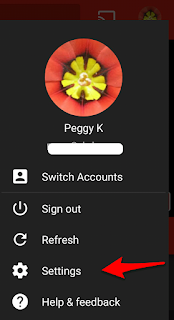
Once you have downloaded the phone or tablet app from Google Play and the App Store:
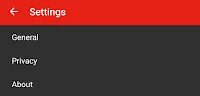
5. Under Notifications, make sure notifications are enabled
Enable notifications for live streams for your channel
1. Tap the Channels tab icon
2. Tap the icon for the channel you want to subscribe to.
3. Tap the bell icon to the right of the "Subscribed" check mark
Updated September 11, 2016 with new screenshots.
-- Original Article --
One of the cool features of the new YouTube Gaming is that it will notify you on your mobile device when a new live stream from one of the channels you follow starts. That means that when your favorite Call of Duty player starts their stream, you can watch - and live chat - from the beginning.
And those live streaming notifications work even for non-gaming channels!
1. Find the channel on YouTube Gaming
2. Click the Plus (+) to add the channel to your YouTube Gaming channels
3. In the mobile YouTube Gaming app, enable notifications of new live streams
4. When you see the YouTube Gaming heart notification on your mobile device, watch the live stream!
More details below.
1. Find the channel on YouTube Gaming
Every YouTube channel has a YouTube Gaming counterpart. YouTube Gaming is a new interface optimized for finding gaming live streams and video uploads.Search on gaming.youtube.com and in the YouTube Gaming app is optimized to find gaming related videos and channels. However, you can usually find a channel by searching for the exact channel name.
On desktop, you can also simply enter the channel's special YouTube Gaming URL. My example is the official Google Webmasters channel, which runs regular Hangouts on Air.
- gaming.youtube.com/channel/[channel ID]
example: gaming.youtube.com/channel/UCWf2ZlNsCGDS89VBF_awNvA - gaming.youtube.com/c/[custom URL]
example: gaming.youtube.com/c/GoogleWebmasters - gaming.youtube.com/[custom URL]
example: gaming.youtube.com/GoogleWebmasters
Note that old-style /user/ URLs will not work.
The screenshots below are from my test channel:
gaming.youtube.com/channel/UCscGi8k1I_2B9wtipYig-gA
2. Add the channel to your YouTube Gaming channels
Click the Star Icon to add the channel to your YouTube Gaming channels.
 |
Channel pages on YouTube Gaming have easy-to-find tabs for Uploads, Past Live Streams and Playlists.
|
3. Enable notifications in the mobile YouTube Gaming app
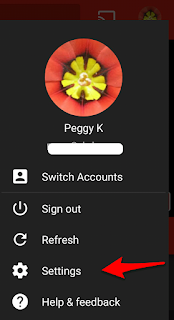
Once you have downloaded the phone or tablet app from Google Play and the App Store:
- Open the app, and make sure you are signed in with the correct channel identity
- Tap your channel icon in the upper right corner for a menu to appear
- Tap Settings
- Tap General
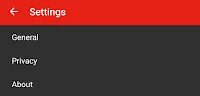
5. Under Notifications, make sure notifications are enabled
Enable notifications for live streams for your channel
1. Tap the Channels tab icon
2. Tap the icon for the channel you want to subscribe to.
3. Tap the bell icon to the right of the "Subscribed" check mark
4. Watch for notifications!
When one of your channels starts a live broadcast, you'll see a YouTube Gaming heart notification icon.
Tap the notification to start watching the broadcast on your mobile device in the YouTube Gaming app, open the video in the regular YouTube app, or switch to your desktop computer to watch the broadcast on the big screen.
You can live chat in the YouTube Gaming mobile app, but those comments will not be available after the broadcast ends.
You can live chat in the YouTube Gaming mobile app, but those comments will not be available after the broadcast ends.
And that's it!
Alternative: Get Notifications from YouTube Proper
If you want notifications for both live streams and uploads, you can enable notifications on www.youtube.com or in the YouTube mobile app.
Updated September 11, 2016 with new screenshots.







This comment has been removed by the author.
ReplyDeleteIt should play a notification sound, how do you know to look at your phone?
ReplyDeletethis is amazing
ReplyDeleteNot working for me for some reason. When videos go live though, it works fine.
ReplyDeleteHi, take a look at this one, live streaming for youtube - https://yatko.com/goLive
ReplyDelete