Note: on when consumer Google+ shuts down on April 2, 2019 all Google+ Pages will be deleted. This will NOT affect the underlying Brand Account or its YouTube channel.
Note: as of September 2016, Google no longer offers the option to create a password for a Google+ Page. You can check to see if you older Page and its Brand Account already has a password set:
The password should continue to work. You can re-set the existing password by clicking the Update Password button.
Original article:
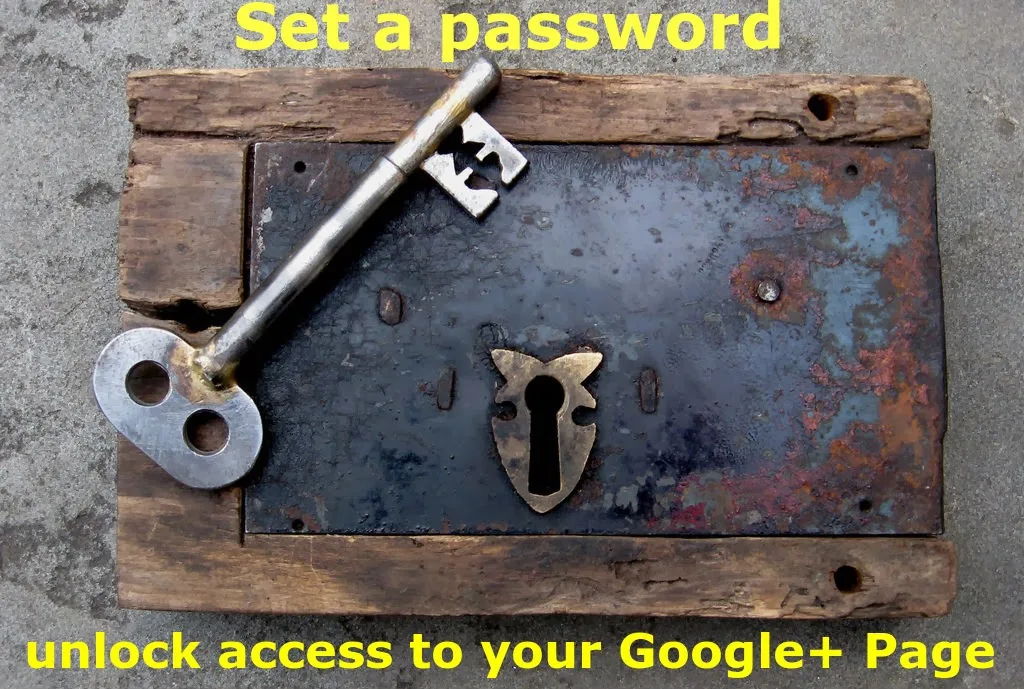 If your primary identity is your Google+ Page and YouTube channel name, rather than your personal "real name" Google+ Profile, setting a password for your Page lets you use that identity across the internet.
If your primary identity is your Google+ Page and YouTube channel name, rather than your personal "real name" Google+ Profile, setting a password for your Page lets you use that identity across the internet.
What you may not realize is that a Google+ Page has it's own special limited Google account that is owned and managed by your primary Google account. And when your YouTube channel is connected to a Google+ Page, the channel is moved to that Page's Google account.
If you set a password for your Google+ Page's account, you can use it to sign into Google directly, allowing you to act on the internet with your Google+ Page identity.
Here are some of the options unlocked by signing in directly to your Google+ Page:
If you do not see your Google+ Page in the list, click All your Google+ Pages
That will open your Google My Business Page manager (business.google.com/manage/)
5. Click your Google+ Page's profile image in the upper right corner, and select "Settings". Make sure the correct Google+ Page name is showing when you do that.
3. On the Brand Account page, Click the Google+ icon
If you have a YouTube channel connected to your Google+ Page, it's easy to create a password starting from your YouTube account settings:
1. Sign into YouTube with the email and password for the account that owns or manages your Google+ Page and its channel.
2. Make sure you have switched to your Google+ Page-connected YouTube channel identity. You can do that at www.youtube.com/channel_switcher
3. Go to your YouTube channel's Advanced settings (www.youtube.com/account_advanced)
4. Click "Change or add password"
At this point you will be at the equivalent of Step 9 above. Enter your current YouTube/Google+ username and password, then enter your desired password for the Google+ Page.
Photo: Lock with replica key bell tower door Llanbradach church by Andrew King on Flickr, shared under a CC-By-SA 2.0 License. Text added by me.
Note: article updated 6/24/14 with links to the new Google My Business help center.
article updated 7/13/16 with screenshots from the New Google+ (introduced 10/15) and instructions for accessing settings from the Brand Accounts Details page (introduced 6/16)
article updated 3/10/19 to remove links to Google+
Note: as of September 2016, Google no longer offers the option to create a password for a Google+ Page. You can check to see if you older Page and its Brand Account already has a password set:
- Sign in to Google as the Owner of your Google+ Page or YouTube channel's Brand Account
- open your Brand Account list (myaccount.google.com/brandaccounts)
- click the Brand Account name
- if you see an Update Password button, you have a password set
The password should continue to work. You can re-set the existing password by clicking the Update Password button.
Original article:
Have you set a password for your Google+ Page?
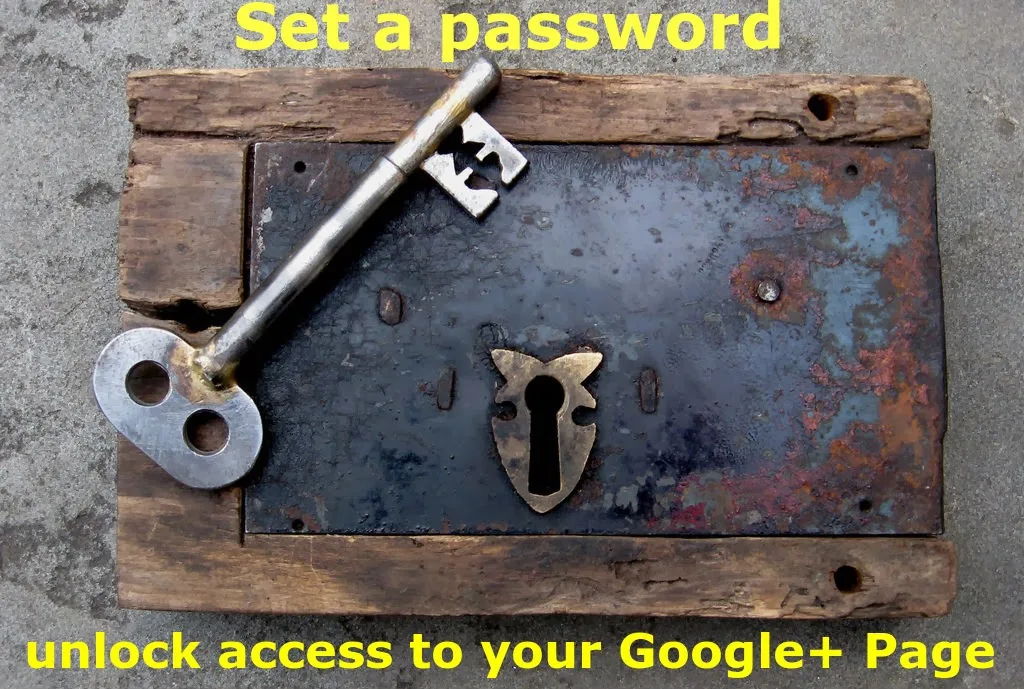 If your primary identity is your Google+ Page and YouTube channel name, rather than your personal "real name" Google+ Profile, setting a password for your Page lets you use that identity across the internet.
If your primary identity is your Google+ Page and YouTube channel name, rather than your personal "real name" Google+ Profile, setting a password for your Page lets you use that identity across the internet.What you may not realize is that a Google+ Page has it's own special limited Google account that is owned and managed by your primary Google account. And when your YouTube channel is connected to a Google+ Page, the channel is moved to that Page's Google account.
If you set a password for your Google+ Page's account, you can use it to sign into Google directly, allowing you to act on the internet with your Google+ Page identity.
Why create a password for your Google+ Page?
Here are some of the options unlocked by signing in directly to your Google+ Page:
- +1 and share content to Google+ from anywhere on the web using your Page identity
- upload videos to your Google+ Page-connected YouTube channel from 3rd party apps, camera or devices
- write a Blogger post or administrate a Blogger blog using your Google+ Page identity
- create a Gmail email for your brand
- post comments as your Google+ Page on sites that use Google+ comments
- synchronize your Google+ Page-connected YouTube channel with your profile on 3rd party sites (like Klout or Twitter)
- store images and documents in your Google+ Page's Google Drive account
Of course there are a number of limitations:
- your Google+ Page's Google account is dependent on the Google account that "owns" it. If you delete the owner Google account, your Google+ Page and YouTube channel will be deleted as well.
- you cannot add a Manager or change a Manager to an Owner for your Google+ Page when signed into the Page directly
- you cannot change the password for your page
- you cannot add an existing Gmail email to your Google+ Page's account, you can only create a new Gmail email for your Page
Adding a password to your Google+ Page unlocks a number of features, however in order to fully manage and use your Google+ Page, you will need to maintain access to the Google account that is the Owner of that Page.
How to set a password for your Google+ Page from your Page Settings
If you have a YouTube channel connected to your Google+ Page, you can start from your YouTube channel's advanced settings instead (www.youtube.com/account_advanced). See below for details.
1. Sign into Google+ with the email username for the account that owns your Google+ Page. This will usually be the Google+ Profile that created the Google+ Page.
2. Click your profile photo at top right
3. Select your Google+ Page from the list then jump to step 5 below
3. Select your Google+ Page from the list then jump to step 5 below
If you do not see your Google+ Page in the list, click All your Google+ Pages
That will open your Google My Business Page manager (business.google.com/manage/)
4. Select the Google+ Page you want to manage
If you have a Brand Page, rather than a Local Business Location, click the Brand Pages tab at the top of the page. Make sure you are viewing in Grid view, rather than List view.
If you have a Brand Page, rather than a Local Business Location, click the Brand Pages tab at the top of the page. Make sure you are viewing in Grid view, rather than List view.
Then find your Page and click View Page, which will open the Page on Google+ with you acting as manager.
5. Click your Google+ Page's profile image in the upper right corner, and select "Settings". Make sure the correct Google+ Page name is showing when you do that.
6. On your Page settings, go to the Third-party tools settings
Make sure you are using the "Classic" Google+ interface. If you are using the "New" Google+ interface, you will see the option to switch back to Classic.
If you do not see the "Third-party tools" section, you may be signed in as the Manager, rather than as the Owner of the Google+ Page. That means you need to switch to the Owner's Google account.
Make sure you are using the "Classic" Google+ interface. If you are using the "New" Google+ interface, you will see the option to switch back to Classic.
If you do not see the "Third-party tools" section, you may be signed in as the Manager, rather than as the Owner of the Google+ Page. That means you need to switch to the Owner's Google account.
7. Note your Google+ Page's default username, which is an @pages.plusgoogle.com address
8. Click the "Set up a password" button
10. On the password creation page you can now enter a password
Set a password for your Google Brand Account and Google+ Page
Last month Google introduced Brand Account Settings that can be accessed through your Google account settings, rather than Google My business. Your Google+ Page is on a Brand Account.
You can also add a password by accessing your Google+ Page settings from its Brand Account Details page.
1. Open your Google Brand Accounts page at myaccount.google.com/brandaccounts
(learn how to get to that account page)
(learn how to get to that account page)
2. Click your Google+ Page's or YouTube channel's Brand Account
3. On the Brand Account page, Click the Google+ icon
At this point you will be at the equivalent of Step 5 above. Open the Page's Google+ Settings, make sure you are using the "Classic" interface, then scroll down to Third-Party Tools to set your password.
Set a password for your Google+ Page from your YouTube Account
1. Sign into YouTube with the email and password for the account that owns or manages your Google+ Page and its channel.
2. Make sure you have switched to your Google+ Page-connected YouTube channel identity. You can do that at www.youtube.com/channel_switcher
3. Go to your YouTube channel's Advanced settings (www.youtube.com/account_advanced)
4. Click "Change or add password"
At this point you will be at the equivalent of Step 9 above. Enter your current YouTube/Google+ username and password, then enter your desired password for the Google+ Page.
Optional: Add a Gmail email address to your Google+ Page
Once you have created your Google+ Page's password, you should see the option to add a Gmail email to your account.
1. From the page confirming that a password is set, click the option to upgrade to Gmail.
Note: if you have already added a password to your Google+ Page, you can start at step 2 and go to gmail.google.com
Note: if you have already added a password to your Google+ Page, you can start at step 2 and go to gmail.google.com
3. On the Gmail setup page, confirm that the "current email address" for the account is your @pages.plusgoogle.com username.
You want to be sure that you are adding the Gmail email to the correct account! Once a Gmail account is created it cannot be transferred to a different Google account and the Gmail username cannot be reused.
You want to be sure that you are adding the Gmail email to the correct account! Once a Gmail account is created it cannot be transferred to a different Google account and the Gmail username cannot be reused.
You will likely need to enter a mobile phone number to complete the Gmail account creation process.
Note that the new Gmail email will become the primary email address for your Google+ Page. The @pages.plusgoogle.com address will become an alternate email address on this account, and you'll still be able to sign in with it.
Why do I get an error message when I try to add a password?
Unfortunately in some cases it may not be possible to set a password for your Google+ Page:
- if the Google+ Page is owned by a Google Apps account
- it the owner of the Google+ Page is under 18 years old
There have been reports that transferring ownership of the Google+ Page to a non-Google Apps account will allow you to subsequently add a password to the Page, but there is no guarantee that will work.
If you can't set a password because you are too young, the option to create a password should appear after you turn 18.
Related information:
Use Google+ without a Profile: manage Google+ Pages and more
Blog as a Google+ Page: real name not required
Use Google+ without a Profile: manage Google+ Pages and more
Blog as a Google+ Page: real name not required
Claiming your Blogger blog's Google+ Page (tutorial by Adam Auster)
Photo: Lock with replica key bell tower door Llanbradach church by Andrew King on Flickr, shared under a CC-By-SA 2.0 License. Text added by me.
Note: article updated 6/24/14 with links to the new Google My Business help center.
article updated 7/13/16 with screenshots from the New Google+ (introduced 10/15) and instructions for accessing settings from the Brand Accounts Details page (introduced 6/16)
article updated 3/10/19 to remove links to Google+


















Thank you so much! This had been bugging me for quite some time!
ReplyDeleteStill a bit frustrated I couldn't discover this myself ;-)
Glad it was helpful!
DeleteThank you! <3
ReplyDeleteHi Peggy, Things have changed a lot with the new G+ and the distancing of business/brand pages from G+, are these instructions still valid? The link to the page I used to use for instructions now redirects... https://support.google.com/business/answer/4570250
ReplyDeleteRoo: thanks for pointing out the help center article redirects. Things are in a bit of flux now, and I should update the article to reflect it. If you have a YouTube channel connected to your Page, the easiest way to add a password is from your channels Settings > Advanced (www.youtube.com/account_advanced). If you don't have a YouTube channel, you can still add a password starting from the Page's Google+ Settings, as long as you are using the "Classic", rather than the "New" Google+ interface.
DeleteRoo: I've updated the article with current screenshots (and confirmed it all still works).
DeleteI believe that by going to GMail while signed in to the Page account, I actually got an option to assign a 'regular' email address as username to it as well. Might be useful look into and to note as well.
DeleteThis is what I get when I go to GMail using the Page account:
"Add Gmail to your Google Account
Choose your Gmail address
@gmail.com
Your current email address
name-12345@pages.plusgoogle.com
By completing this form, you're upgrading to Gmail, email from Google. Gmail works on any device, blocks spam, and much more.
You'll be able to sign in using your new Gmail address, which will become the primary email address associated with this account. We'll send account updates, invitations, and other notifications to your Gmail address.
name-12345@pages.plusgoogle.com will become an alternate email address on this account, and you'll still be able to sign in with it.
If you prefer, you can create a new Google Account with email, and leave this one as-is."
Oh, never mind... I see that was already on the page itself as optional step >< I guess I must've missed that the first time I read it!
Deletegooogle fixed this, can't set pass for gooogle+ Anymore
ReplyDeletegooogle fix this, can't set pass for google+ anymore
ReplyDelete